

Pretty close, I would say!
-Krista


(Traveling Day)
Bowling
Fire-Pit
Games
Bryce Canyon
Golf Course
Sand Hollow
4-Wheeling
Fishing
Boating (Maybe)
Free Day
(Traveling Day)

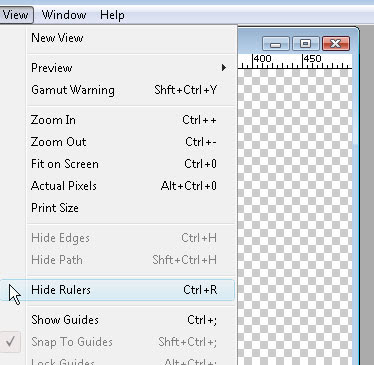 Then click on the horizontal or vertical Ruler bar and drag one or numerous Guides into play.
Then click on the horizontal or vertical Ruler bar and drag one or numerous Guides into play.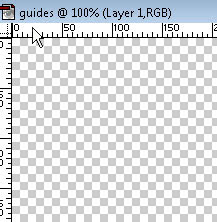 You can hold ALT and left-click a Guide to switch it between straight and upright. If you have an active layer, you'll notice the Guide will snap to it on its corners or its center. This makes lining up multiple graphics and strings of text much easier. If you would rather have it exclusively for a judgment call, you can disable snapping via View in the upper toolbar. A guide annoying you? No problem. Press CTRL + ; to hide them or click and drag one back into the Ruler bar to get rid of it. I enjoy the simplicity of the guides but advanced users would probably feel more comfortable using the grid (CTRL + ').
You can hold ALT and left-click a Guide to switch it between straight and upright. If you have an active layer, you'll notice the Guide will snap to it on its corners or its center. This makes lining up multiple graphics and strings of text much easier. If you would rather have it exclusively for a judgment call, you can disable snapping via View in the upper toolbar. A guide annoying you? No problem. Press CTRL + ; to hide them or click and drag one back into the Ruler bar to get rid of it. I enjoy the simplicity of the guides but advanced users would probably feel more comfortable using the grid (CTRL + ').Jorel is so funny discovering all the sounds that he can make, this is one of his latest, i think that he is singing...
-Krista and Jorel






